Here we are going to discuss mainly two methods which you can use to type in different languages. The first one is by downloading Google Indic Keyboard in your Windows 7, 8 or 10 PC or by installing Google Input on your PC. Both of these methods would be discussed in this article one by one to the complete installation process.
If you want to type in different Indian languages and looking for a method to download Google Indic Keyboard for your PC. Then this article will help you with a simple illustrated guide to Install Google Indic keyboard for your PC.
Google Indic Keyboard is for Android devices so if you want to install Google Indic Keyboard on Microsoft Windows 7,8,10 or MAC OS. Then there are some prerequisites which you will need to complete the task.
Table of Contents
Prerequisites
- Google Indic Keyboard App
- Nox APP Player or Bluestacks (Any other emulator)
- And this article
Google Indic Keyboard App

If you don’t know about Google Indic Keyboard than, it is an application which is developed by Google LLC and listed under the tools section. This app allows you to type in your native language in messages, emails, and various social media platforms. It provides you with type in transliteration mode, Hinglish mode, native keyboard mode, and handwriting mode. You can manually choose between different languages and set up your keyboard for typing. Just follow these steps to install Google Indic Keyboard in your PC.
Download Google Indic Keyboard for PC
As the Google LLC developer has not made any app for windows PC or for macOS. We need to install the Android app from google play store or apkpure and install it on the Android App player like NOX or Bluestack. Coming to the first process of downloading Google Indic Keyboard for PC.
Follow these steps:-
- Go the apkpure website and search for Google Indic Keyboard from the list of Android apps
- Find the latest version of Google Indic keyboard APK file
- Click on Download
- Save it in any folder.
Now, as we have downloaded an Android application but we cannot simply run it on a PC.So after installing the Google Indic keyboard then next thing which we need to do is to install a PC Android Emulator to install and run this app on it.
What is an Android Emulator?
Before going to the second process of Downloading The Android Emulator, first of all, you need to understand that what is an Android emulator and why do we it is a Pre Requisite in the process of installing the Google Indic Keyboard on our PC.
An Android emulator is a piece of software that acts as a virtual device to run an android application on a PC. It provides the right kind of environment to the app which is essential for an application to run.
There are different types of Android Emulators available in the market but one of the best android emulators is Bluestacks android emulator and NOX emulator. We will be showing the use of both emulators in this article.
Nox Player
It is one of the best Android emulators which you can use for installing Google Indic Keyboard as it is more stable on Windows and does not contain Ads.

Just follow the below process to install the Google Indic Keyboard on PC ( If you have already installed the Google Indic Keyboard APK file on your PC then you just need to follow the first 2 steps mentioned below and then drag and drop the APK file in the Emulator).
Follow the steps to install the NOX player on your PC.
- Download and install NOX player on your PC
- After installing, Run the NOX player and login into your Google Account
- Open the Google Play Store and Search for Google Indic Keyboard in Android Apps.
- Click on the install button and complete the download and install process
- Once the process is finished you can use the Google Indic Keyboard on PC.
Whenever you need to use the Google Indic Keyboard you have to open the Nox Player to use it. If you don’t like the NOX player than you can go for the Bluestacks Emulator. Follow these steps to download the Bluestacks android app.
BlueStack
Similar to the NOX player also allows you to run the Android app on your PC. Follow the below steps to download and install the BlueStacks emulator and run Run the Google Indic Keyboard app on it.
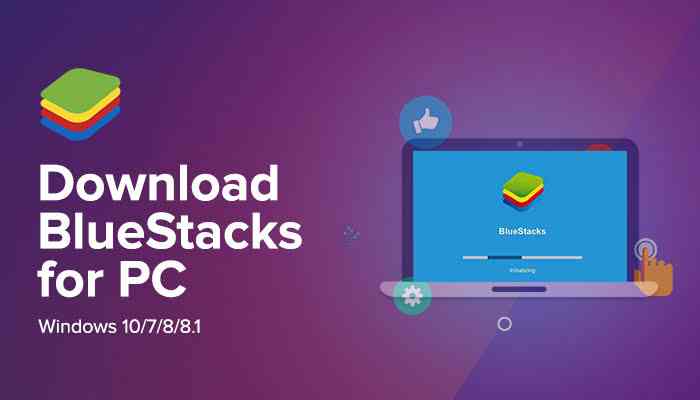
Follow this Steps to Install Bluestacks Emulator
- First of all, you need to install Bluestacks Emulator on your PC.
- Now launch the BlueStack Emulator
- Login to your Google Account
- Go to Google Play store and search for Google Indic Keyboard
- Go to the Google Indic Keyboard and Install it.
- After the completion of the process, you can use Google Indic Keyboard on your PC.
Alternative for Google Indic Keyboard for PC.
As you are able to run the google emulator in your PC but there is some limitation to as the Google Indic Keyboard only works when the Emulator is running on your PC. To overcome come this problem you can also use the second method by using google input tool. This is an application specially developed for PC and it doesn’t have any dependency on any other software it can be directly installed on your PC and can be started at a single click.
Google Input Tool
Google provides an alternate to use their extension to type in your local language. Without getting into the hassle of copying the text from one place to another. Google input tool used to provide the option to download the application for windows. But the option has been discontinued for now. But if you need to install the Google input tool than you can check out our article on google Input Tool.
Conclusion
Through all these steps you will be able to use Google Indic Keyboard on your PC. As it is not the definite solution for the problem but it solves a lot of it. You can also switch to the Google input tool in case you need a better alternative.
Also, look at- GOOGLE INPUT TOOLS DOWNLOAD FOR WINDOWS PC
FAQ
What is google Indic Keyboard?
Google Indic Keyboard allows you to type in your native language in messages, emails, and various social media platforms. It provides you with type in transliteration mode, Hinglish mode, native keyboard mode, and handwriting mode. You can manually choose between different languages and set up your keyboard for typing.
Does Google Indic KeyBoard available for PC?
No, the Google Indic Keyboard is not available for the Windows PC. This app is only available for Android and ioS. But you can run this app using the Android emulator.
How to install Google Indic Keyboard for PC?
To install the Google Indic keyboard on your pc, first of all, you need to install any of the Android emulators on your PC then login to your Google account and install the Google Indic Keyboard.
How to use Google Indic Keyboard on PC?
To use Google Indic Keyboard on PC you need to first install the Android emulator and then run the Google Indic Keyboard on it. You can use it to type on messages, emails social media account.
Is there an alternative for Google Indic Keyboard for PC?
There is an Alternative for Google Indic Keyboard and it is Google input tools that can be directly installed on the PC and allows you to type in different languages.

Comments are closed.