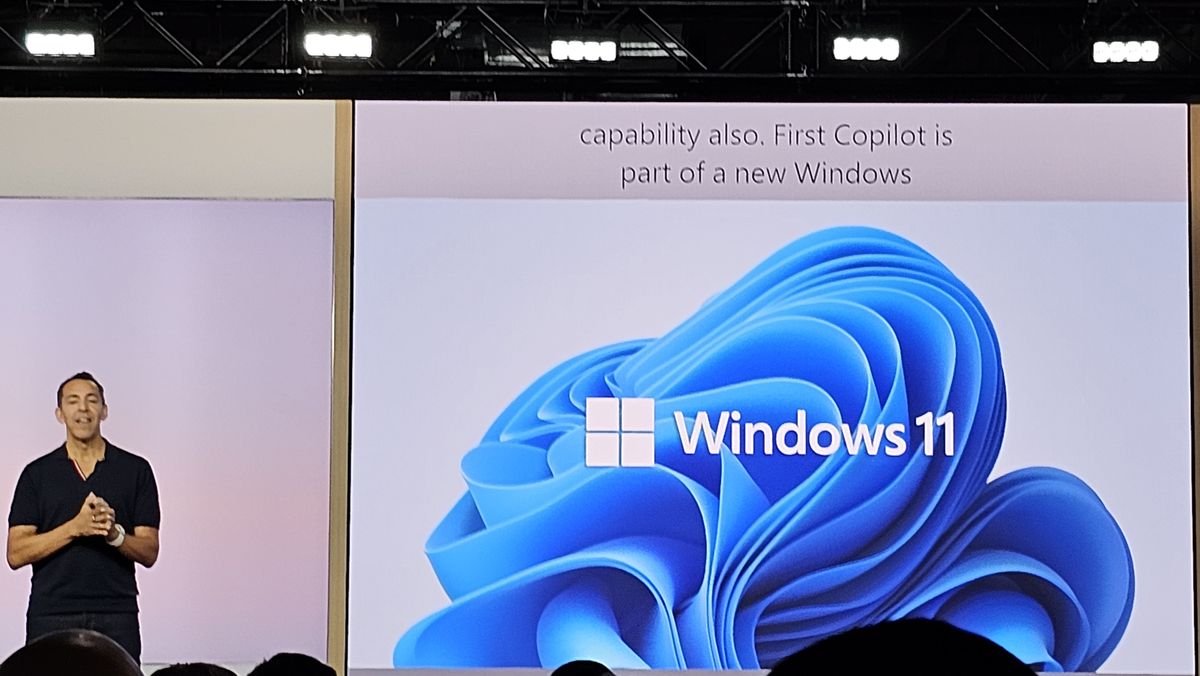[ad_1]
Clippy, that helpful paperclip sprite that used to watch your work in Microsoft Word and do its best to help you, was never that smart, or even that deeply integrated with Microsoft’s popular computing platform.
Now imagine if Clippy got a brain and body transplant that made it a true genius and then hooked it into the deepest parts of Windows 11. That’s Windows Copilot, which was among the big reveals at Microsoft’s 2023 Surface Event.
Microsoft showed off a lot of Copilot demos during its packed AI and Surface launch event, but it wasn’t until I got an up-close and personal demo of the Copilot preview in action on a Windows 11 system that I truly understood it and the ramifications for the next generation of Windows 11 users.
When the Windows 11 update arrives on September 26, it will bring with it the Copilot preview. Microsoft tells me that it will work with every PC that supports Windows 11.
To be clear, Copilot is not an app. It’s marginally a utility. It’s more like the voice inside Windows 11 head, a consciousness that is fully aware of everything Windows 11 can do, and much of what you’re doing on Windows 11.
Copilot combines all of Microsoft’s best AI work to date. It can bring a large language model (LLM) to understand text, and context, and produce fresh text. It integrates Bing Chat to make it conversational (and also supports voice, though I did not see that in my demos).
Two things, though, make Copilot feel like a true part of the Windows 11 experience. The first is, crucially, that Windows 11 copy and paste triggers Copilot, basically waking it up to the possibility of working directly with you.
In the demo I saw, we opened a Word document full of a massive list of things to do in New York City – there’s nothing like a sea of gray text to make the eyes glaze over.
Copilot isn’t pushy like Clippy. It didn’t pop up immediately asking if it could help. Instead, copying the text set it off.
The fact that Copilot can see that you’re performing one of the most fundamental Windows 11 tasks, and using that action to help you, is a big deal. Once Copilot sees the clipboard text, it politely asks if you want to use that text to chat. Once we did that, Copilot’s chat asked what we wanted to do with it (Revise, Summarize, Expand, Explain). You can be quite specific in your requests, so we asked for distances between Tribeca and our hotel.
Copilot is deep inside Windows, but it’s not shut out from the outside. As with Bing Chat, Copilot sources the web for answers. In fact, it synthesizes the best answers and then, yes, provides citations and links for it all.
Copilot tries to be extra helpful by going beyond the initial request. In this instance, it also quickly served up some local attractions.
The other thing that tells you Copilot isn’t simply a plugin or add-on is that it has its own invoke and dismiss key combo: You use the Windows button and ‘c.’
In my opinion, you don’t get the keys unless you’re part of Windows and not just a temporary tenant.
Other demos further solidified my belief that this is not your father’s Windows 11.
When we dragged a food photo from Outlook into the chat windows, Copilot asked what we wanted to do with it. We requested instructions on how to make the unidentified dish. It took a moment (Copilot preview isn’t always that fast) for it to identify it as Shashuka, and then offer detailed instructions on how to cook it.
Copilot further demonstrated its integration by working seamlessly with Windows Snip (which always sends snipped images to the clipboard). We snipped a math problem image and, naturally, when we asked, Copilot helped us solve it.
When we told Copilot we wanted to know how to focus at work, it used its platform integration to help guide us through Windows 11’s Focus settings.
Copilot can be used for the most prosaic of Windows tasks, as well. Our demo desktop was getting a little cluttered, so we asked Copilot to “snap my windows.” It quickly organized the desktop. and offered advice on how to make adjustments.
Windows Copilot Preview will simply arrive with the Windows 11 update. You won’t have to install anything, and there’s no requirement that you use it. However, based on what I saw, if you ignore Copilot, you may be missing out on an entirely new way of working with the world’s most widely used desktop platform.
Table of Contents
You might also like
Source link