[ad_1]
Fireworks are back! Large-scale spectacular displays are planned again for July 4th around the country. So get ready to ooh and aah; it’s going to be a real blast. However, capturing the incredible rockets’ red glare and exploding stars can be tricky with a smartphone, especially when there’s only a second or two to snap the perfect shot.
Never fear; a few tips and settings on your phone’s camera app can fine-tune and improve your chances of capturing the bursting drama in the evening sky.
How to take low-light and night photos

Find the spot you plan to watch the fireworks display and take advantage of your surroundings. ( )
Pick Your location
Find the spot you plan to watch the fireworks display and take advantage of your surroundings. For example, try to position yourself to be near water where the reflection of the fireworks will add to the photo. You’ll want to make sure nothing is blocking your chance to take wide-angle shots encompassing a giant display of fireworks.
Pro Tip: Photographers often position themselves with the wind at their back so the smoke coming off the fireworks floats behind the display.
Steady your phone
Use something to stabilize your phone. The most important thing to do when taking pictures at night is to keep the phone camera still. The best option is a mini tripod/extendable tripod stand (my pick here: CyberGuy.com/tripod) but the next best thing is to find a stable object like a tree limb, picnic table or street sign to balance your phone against for added stability. This small effort to take any wobble out of your shot can make a huge difference in the quality of photos.
Additionally, avoid zooming in as it will tend to make your image pixelated and grainy.
Adjust camera settings
1) Turn off the flash
The newer your phone, the better it should perform at night, as a general rule. That shouldn’t stop you from turning off the flash so that it doesn’t accidentally get triggered when snapping fireworks.
Once you open your iPhone or Android camera, you’ll find the flash icon in the upper left-hand corner. Before you take your photo, if you click that flash icon, it will be forced off.

Once you open your iPhone or Android camera, you’ll find the flash icon in the upper left-hand corner. Before you take your photo, if you click that flash icon, it will be forced off. (Kurt Knutsson)
2) Adjust ISO
ISO allows you to adjust the camera’s sensor to light; however, to adjust this on your phone, you’ll need a 3rd party app to do this.
- For iPhones 11 and later, by default, your iPhone camera will detect low light and automatically select an appropriate ISO setting. I will say, especially with the latest iPhone 14, it is remarkable how well it shoots in low light.
- In order to change the ISO, you must use a 3rd party app with either an iPhone X or later or any Android phone with Android Lollipop 5.0 or higher installed. Apps include Camera+2.
iPhone: 4.7 stars (at time of publishing)
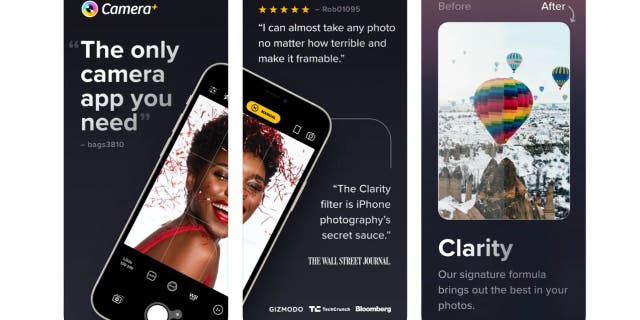
ISO allows you to adjust the camera’s sensor to light; however, to adjust this on your phone, you’ll need a 3rd party app to do this. ( )
Or VSCO: Photo & Video Editor
iPhone: 4.7 stars (at time of publishing)
Android: 3.4 stars (at time of publishing)
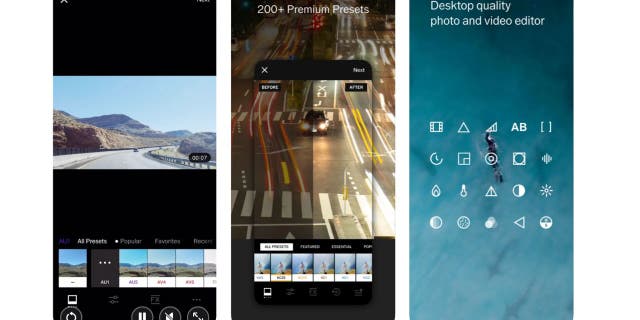
If your setting is dark, you’ll want the ISO number to be higher so that it is more sensitive to light. You should note, however, that doing this tends to cause the photo to have more graininess and pixelation. ( )
- If your setting is dark, you’ll want the ISO number to be higher so that it is more sensitive to light. You should note, however, that doing this tends to cause the photo to have more graininess and pixelation.
HOW TO REMOVE YOUR LOCATION FROM PHOTOS
3) Use Night Mode
If your phone camera has this feature, it will improve photos taken at night.
How to take a Night mode photo using your iPhone
For iPhone 11 and later models, Night mode automatically turns on when the camera detects a low-light environment.
- Open the camera app
- At the top left part of your screen, you’ll see a moon-like icon that is yellow and a number indicating how many seconds your camera will need to take the photo. The darker the setting, the longer it will take.
- If you tap the up arrow in the middle of the top row, you should see a row of icons appear in the bottom row with a yellow moon icon. Tap it, and it will reveal a slider. Now you can adjust the slider to a longer or shorter time to see what sort of effect it has on the photo. Typically, the longer the number of seconds, the more light it will take in, but you will need to make sure the camera is kept still using a mini tripod or tripod stand (my pick here: CyberGuy.com/tripod).
- When you’re ready, click the camera button (white circle at the bottom of the screen).
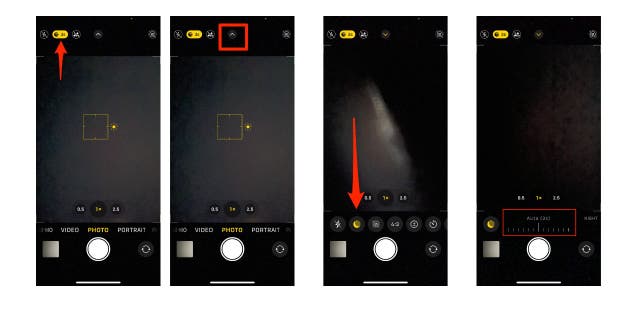
For iPhone 11 and later models, Night mode automatically turns on when the camera detects a low-light environment. ( )
HOW TO TURN LIVE PHOTOS ON AND OFF ON IPHONE
How to take a night-mode photo using your Android
(Settings may vary depending on your Android phone’s manufacturer.)
Samsung
Night mode employs multi-frame processing to merge 30 images, resulting in a single, vividly clear photograph. By harnessing the additional light captured by the camera sensors on your phone, your photos will showcase a heightened brightness and overall enhancement.
- Open the Camera app, and then swipe text on bottom where it says “PORTRAIT”, “PHOTO” “VIDEO”, etc.. to MORE and click it
- Tap NIGHT
- Click the zoom icons for a tighter shot
- Click the Capture button when you’re ready to take your photo.
For other Androids try:
- Go to Settings
- Tap Display
- Click Night Mode settings to turn on (or Dark Mode).
4) Use Burst Mode
This feature allows you to quickly shoot a burst of photos at once.
How to use Burst Mode on your iPhone
- Open Camera app
On iPhone XS, iPhone XR, and later models: Swipe the Shutter button to the left
On iPhone X and earlier models: Touch and hold the Shutter button
The counter shows how many shots you’ve taken.
- On iPhone XS, iPhone XR, and later models: Swipe the Shutter button to the left
- On iPhone X and earlier models: Touch and hold the Shutter button
- The counter shows how many shots you’ve taken.
- Lift your finger to stop.
- To select the photos you want to keep, go to your camera roll, and select the photo with the burst thumbnails. In your camera roll, the image with the bursts will look like a stack of photos. Click this.
- You’ll see in the upper left-hand corner it says “Burst (# photos)”
- In the bottom row, click the blue “Select” text.
- Scroll through the thumbnails in the burst and click the empty circle in the lower right-hand corner of the photo to mark the suggested photos to keep then tap Done in the upper right-hand corner of the screen.
- You will be prompted to select which images you want to keep and it extracts these specific photos and save them as individual photos within your camera roll.
HOW TO ADJUST THE RESOLUTION OF YOUR PHONE VIDEO TO MAKE IT SUPER CRISP
Pro Tip: You can also press and hold the volume up button to take Burst shots. To enable this:
- Go to Settings
- Scroll down to Camera and tap it
- Then toggle On Use Volume Up for Burst (available on iPhone XS, iPhone XR, and later).
To delete the entire Burst, tap the thumbnail, then tap Delete. It will ask you to confirm that you want to delete the photos from the burst. Tap it.
How to use Burst Mode on your Samsung Galaxy
- Open the camera app.
- Go to the Settings.
- Under the Pictures section, tap on the “Swipe Shutter Button to take burst shot” row.
- Now select “Take burst shot” and go back to the camera app.
- If you want to take some burst photos, hold the camera button and slide it down.
- You will then be able to find the individual photos in your photo gallery.
- To select which images you want to keep, click the grey icon below the photo with a stack of photos and the associated number of burst photos taken.
- Scroll through the thumbnails in the burst and click the empty circle in the lower right-hand corner of the photo to mark the suggested photos to keep then tap the down arrow icon below it to save the specific pictures from the Burst shot. You can also choose to delete all the unselected pictures as well.
- Go to your camera roll, and you will now see the pictures you chose.
For other Androids try:
- Hold down the photos button, and it will take a burst of photos for as long as you hold down the button
- You will then be able to find the individual photos in your photo gallery.
HOW TO DIGITIZE OLD PHOTOS AND SLIDES
Kurt’s key takeaways
After you’ve taken some amazing shots, the native editing features built in to your photos app can do wonders. One editing trick is to layer a few fireworks shots on top of each other to make one dramatic photo. Either way, getting familiar with these low-light camera settings in advance will make for incredible photos of the festive sky full of fireworks.
CLICK HERE TO GET THE FOX NEWS APP
Have you tried any of these tips and settings for taking low-light and night photos with your iPhone or Android? Share your experiences and any additional tips you have for capturing fireworks or other nighttime events. Let us know by writing us at Cyberguy.com/Contact.
For more of my security alerts, subscribe to my free CyberGuy Report Newsletter by heading to Cyberguy.com/Newsletter.
Copyright 2023 CyberGuy.com. All rights reserved.
[ad_2]
Source link

