Whatsapp has become an integral part of our lives and has revolutionized how we talk with each other. According to oberlo.in,” There are currently more than 2 billion WhatsApp users around the globe and rising (WhatsApp, 2020). “
So, there are times when you are away from your phone and need to make voice or video calls from Whatsapp. As you can see, there are no options on Whatsapp web to make any such calls. So, how to make WhatsApp voice or video calls from laptops or PC? This is the question that has been not letting people make calls. So, Here is how to create Whatsapp calls on your PC for both Windows and MAC OS.
Table of Contents
How to make Whatsapp calls from a Laptop/ PC?
Here is the step-by-step process to make a Whatsapp call on a Laptop/ PC:-
- Firstly, Go to the Whatsapp website and download the desktop app for your laptop for your OS.
- Install Whatsapp Desktop app on your laptop for your OS.
- After, installing open the Whatsapp application on your PC
- Use your mobile phone to scan the QR code on PC
- Your Whatsapp account will instantly open on the PC
- Open the chat of the person you wanted to call
- Now, click on the “voice call icon” or the “video call icon” at the top right corner to call.
- Congrats, you have successfully made a Whatsapp call from your PC.
Your problem may have been solved from the above steps, and you have made the call, but some beginner users can’t grasp things just by words. That’s why below, I will be explaining all the steps in detail with pictures. So, stay tuned.
Here is the detailed step-by-step process to make a Whatsapp call on a Laptop / PC:-
In this section, I have explained in detail all the above points (steps) written above. So, let’s start
Download the Whatsapp Application in your PC/ Desktop
The first step towards making WhatsApp calls from your laptop or PC is by downloading the Whatsapp application as per your OS. Whatsapp app is available for Android, iPhone, Windows, Mac, etc. As we are talking here about downloading desktop clients of Whatsapp on your laptop or PC as per your OS.
To download the Whatsapp app on your pc, click on the link below according to your OS.
For Windows 10 (64bit):-
For Mac OS X 10.0 and Higher
Install Whatsapp Application on your PC

As you have downloaded the application respective to your OS on PC, now, install it and launch the application.
Scan the QR code of the application using your phone

As you launch the WhatsApp application on your laptop or PC. You will be prompted with a QR code to scan, as shown in the picture above. You will have to scan the QR code with the phone you use WhatsApp with.
In order to scan the QR code, follow the steps:-
- Open the WhatsApp app on your phone.
- Click on the three-dot tab on the right top corner.
- Click on the Whatsapp Web
- Tap on the “Link a device.” This will open your mobile phone front camera to scan the QR code.
Scanning takes less than 5 sec, and you will be prompted with your Whatsapp account on your PC. As soon as you got started with your WhatsApp account on the PC/laptop.
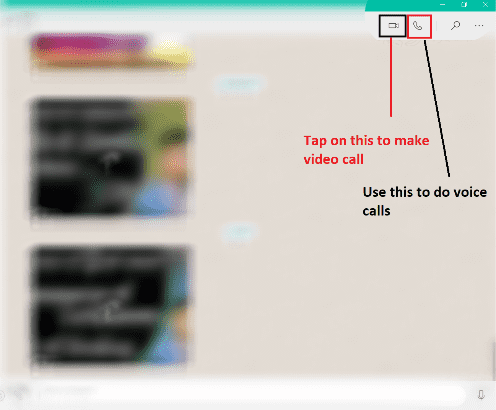
Just open the chat of the person you want to voice or video call. Click on the “voice call icon” or the “video call icon” at the top right corner to call.
That’s all you were needed to make call with Whatsapp on your PC or laptop.
Note:- There is no need to install any emulator on your PC or laptop to make a Whatsapp video call.
Admin
FAQs
Can you make video calls through Whatsapp web?
No, you can’t make voice or video calls through Whatsapp web. With Whatsapp web, you can only chat with your contacts. But, to call, you need to download the Whatsapp app for your PC.
Can I make video calls through Whatsapp in the Windows 7 or older version?
Whatsapp is not available in Windows 7 or older versions. So, you can make any video or voice call through Whatsapp in the Windows 7 or older version. But you can use Whatsapp Web to chat with your contacts.
According to Whatsapp, “Whatsapp is available on Windows 8.1 or newer and macOS 10.10 or newer. For all other operating systems, you can use Whatsapp Web.

