Do you want to install 3rd party app outside of the play store? Nowadays there are a lot of wonderful and useful apps available but it is not available in the play store.
Thus, we need to install these 3rd party apps outside of play stores. To install 3rd party there are two ways; either we use third-party app stores or use browser to download apps.
Android is an open-source operating system and gives us much more control over things that we can’t even imagine doing that with iOS on iPhone. Yeah! it has its advantages & disadvantages but today it is not our concern.
Because of some security standards play store keep removing apps which may possible harm our phone and can leak data.
But, you will not have to worry about downloading apps outside of the play store, if you download it from trusted app stores or websites.
In this article I have explained the method of installing third party apps on any Android versions. To understand the process fully just follow the steps:-
Note:- Downloading apps outside of the play store is sometimes very dangerous & harmful that can lead to your data leak and other problems. Because these apps may contain harmful viruses or worms.
I will not be responsible for any kind of damage which may occur by downloading apps from an untrusted source. This article is for educational and training purposes.
TheBigCircuit
Table of Contents
Installing a 3rd party app on Android Oreo 8.0 and later
Installing third part apps is very pretty much easy than you think, you may be doing it first time! Of Course that’s why you are here:).
There are two methods by which we can easily install 3rd party or unknown apps on Android version 8.0 or later:-
First Method
Step 1
- Open your setting app
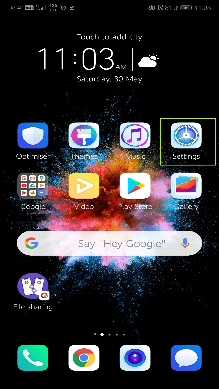
Step 2
- Scroll down to the list, until you Find “Security & Privacy” option
- Click on the “Security & Privacy“ option

Step 3
- Now you will see security option along with option of “More settings”
- Click on “More settings” option
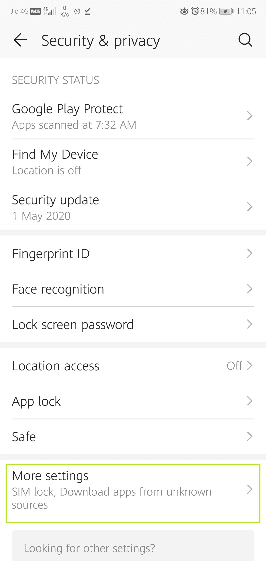
Step 4
- Here you will see “Install apps from external sources”
- Click on “Install apps from external sources” option

Step 5
- Here, you will see a list of apps you have installed in your Android Smartphone
- As you can see on Chrome and Files app “Allowed” is written
- It is because I have already allowed installing 3rd party app with these apps
- But, you have not allowed so click on the app from which you install apps
- Click on that app ex- Files, Chrome

Step 6
- Now, As you can see the dialogue “Allow app installs”
- Just turn on this option

Now, we have successfully turned on the option to install apps from these sources ex- Chrome, Files. If you want to install apps with Google Drive or any other application just follow the steps and turn on the “Allow app install” inside that app.
And you are done, after this no more warning!! You will be able to install 3rd part apps without any problem.
Second Method
If you had Encounter the below situation while installing app then you are not alone. You can turn on 3rd party app installation directly from here.
The dialogue which you are seeing below; you will encounter this whenever you will go to installing apps outside of the play store.
Just in 2 steps and you are done. You will not have to do the above process if you just did this process. Thus, here we go:-
Step 1
- If you encounters this dialogue, just click on the “Settings” option

Step 2
- Now, you will be directly see the option of “Allow app installs”.
- Turn on “Allow app installs”.

That’s it! it is that simple; just two steps as I already told you. These two steps were applicable for installing 3rd party in Android version later than Android 8.0 (Oreo).
Installing a 3rd party app on Android Nought 7.0 and older
As we know not everyone owns an upgraded smartphone that’s why here are the steps to install a 3rd party app on the below versions that Android 7.0 (Nought).
In these versions, steps are very simple. You just have to turn on “Unknown Sources” and that’s it. No question asked after that.
Step 1
- Open “Setting” app

Step 2
- Scroll down and click on “Security” option
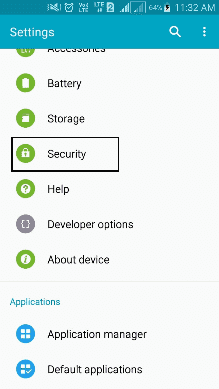
Step 3
- Here you will see “Unknown sources” option
- Just turn on this by clicking on “Unknown sources”

Step 4
- As you will click on Unknown sources option you will get a dialogue of agreement.
- If you agrees then click on “OK”

Step 5
- Now, it is turned on as you will see green tick.

Now, you can also install applications from Android versions older than 7.0 (Nougat). As you will see, it is very easy process to install 3rd party app in older versions.
You just have to turn on to “Unknown sources” and no dialogues will appear. But, in newer versions of Android, it is not so, you have to give permission to every single app.
Wrapping up
Here, I have discussed every Android version. This article will be updated every time, whenever there are new Android versions releases.
If you have any confusions regarding this topic you can ask in the comment section. I will be happy to answer your questions.

